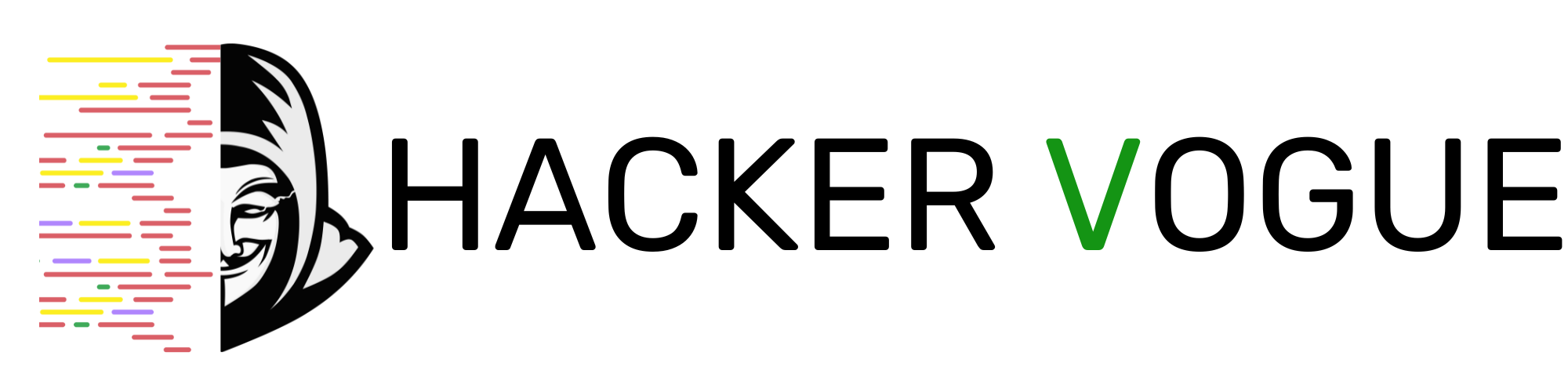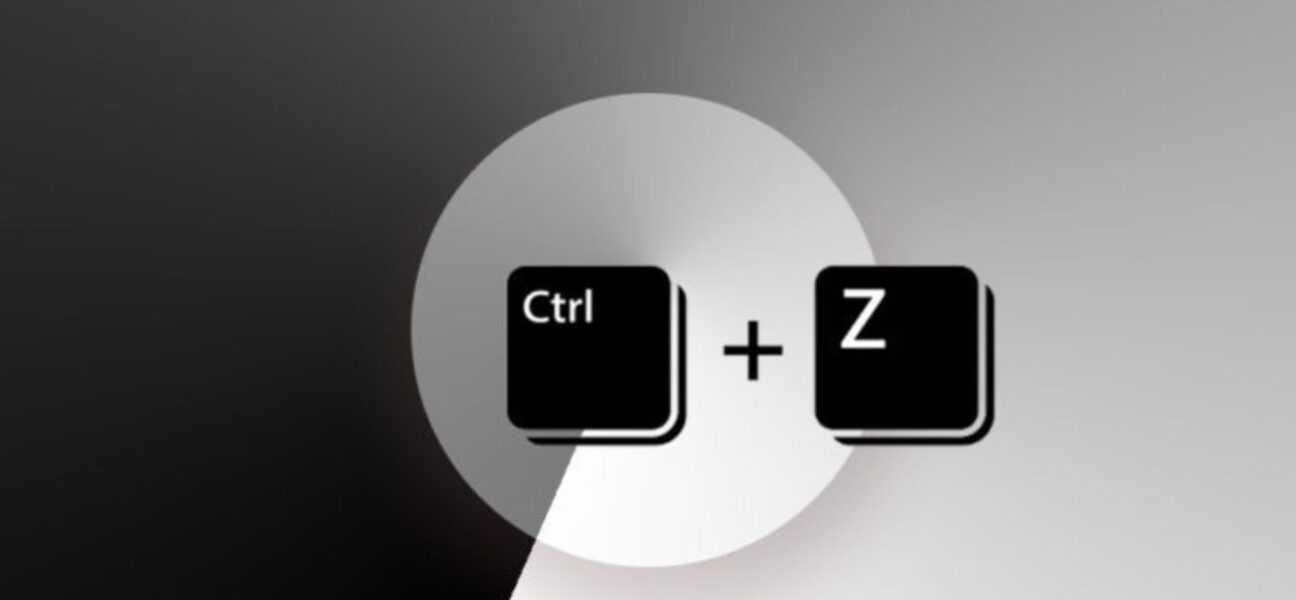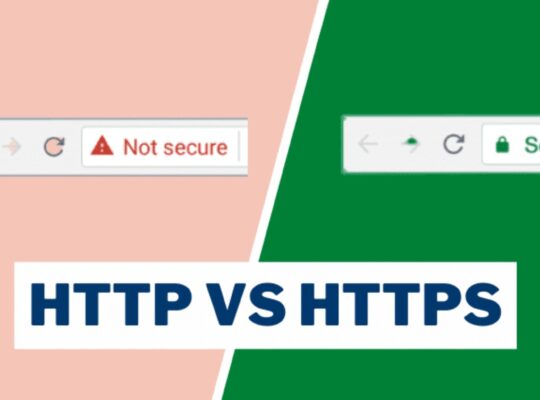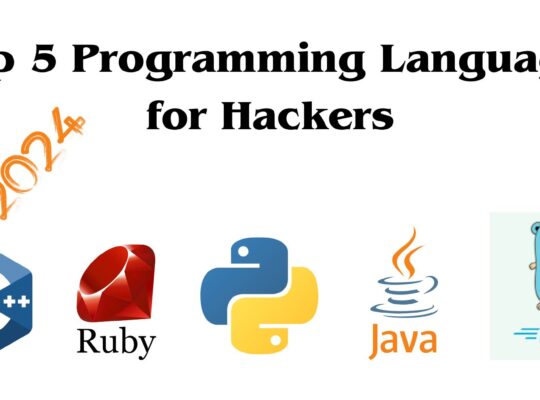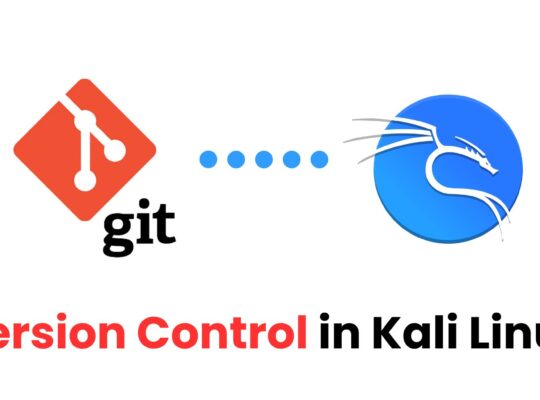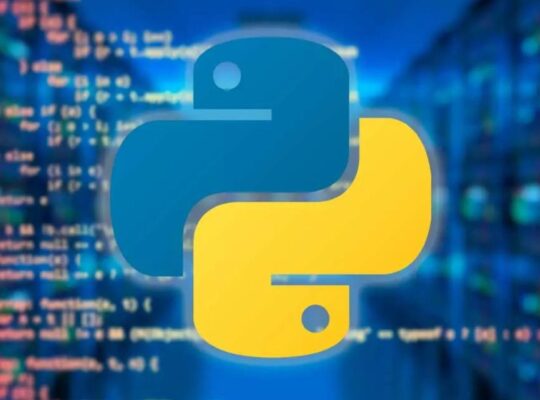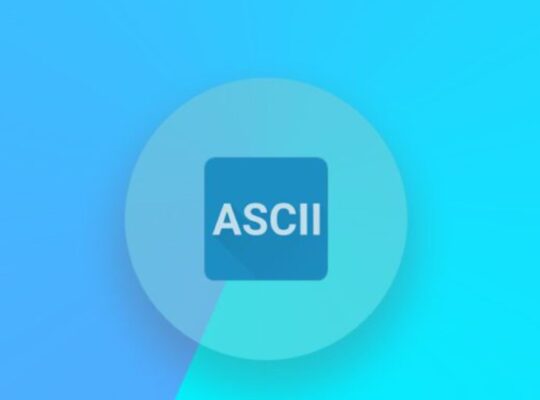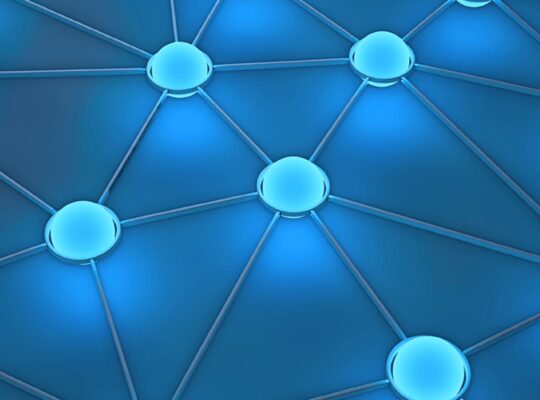We use shortcut keys to make it easier to use when working with any computer operating system and any software. For example, we use the C key along with the Control button to copy something. Use V with Control to paste. There are many shortcut keys that can be used to make work easier for those who work with Kali Linux. So in this article we will explain to you what are the shortcut keys in Kali Linux and how to use them.

Kali Linux users often need to use keystrokes and command lines while using devices that need to perform penetration testing before launching an attack and accessing the target system.
So in times like these, you have to learn the keyboard shortcuts in Kali Linux to do your work efficiently and save time. In this lesson, we have provided a list of keyboard shortcuts that you can use whenever you want. Also, we hope to talk about how to set shortcut keys in Kali Linux as you want.
Kali Linux Keyboard Shortcuts
In this lesson we will talk to you about Xfce which is the basic desktop setup in Kali. But there may be other substitute keyboard shortcuts like GNOME and KDE.
As we said before, it is important to know the shortcut keys of any operating system. It is the same for Kali Linux. So, these Kali keyboard shortcuts make it easy to use Windows, Screenshots and Workspace etc.
Kali Linux General Shortcuts Key
| Ctrl + Alt + T | Used to open a new command line. |
| Alt + F4 | Used to close the currently open window |
| Alt + F11 | Used to enlarge the currently open window. |
| Alt + F3 | The shortcut key used to find the Application Finder. |
| PrtSc | It is the shortcut key used to take a screenshot. |
| Super + PrtSc | open the screenshot/screencast tool Kazam. |
| Ctrl + N | New/New |
| Ctrl + X | Used to cut. |
| Ctrl + C | It is the key used to copy. |
| Ctrl + Z | This is used to undo. |
| Ctrl + S | This is used to save any activity. |
| Ctrl + Q | used to quit. |
| F1 | This is used to get online help. |
| F10 | Left click is used to take the menu or manipulate the cursor. |
| Alt + F1 | used to open the window. |
| Alt + F2 | It is the shortcut key used to open the command window. |
| Alt + F7 | Used to move a window around. |
| Alt + Space | It can be used to activate the window menu. |
| Alt + F10 | Toggle is the shortcut key used to maximize state. |
| Ctrl + Alt + D | minimize all windows. |
| Alt + F8 | This is the shortcut key to change the size of a window. |
Kali Linux Terminal Shortcuts
| Ctrl + D | Used to close the terminal window. |
| Ctrl ++ | used to zoom in. |
| Ctrl +- | Zoom out is the shortcut key used to zoom out. Ctrl + L |
| Ctrl + L | The terminal can be cleared. |
| Ctrl + C | The currently running command can be canceled. |
| Ctrl + A | This can be used to move the cursor to the beginning of the line. |
| Ctrl + B | move the cursor back one character. |
| Ctrl + E | This is used to move the cursor to the end of the line. |
| Ctrl +F | The cursor can be moved to the beginning of one character. |
Screenshot Shortcuts
| Print Screen | Used to take a screenshot. |
| Ctrl + Print Screen | Screen This is used to take the screenshot to the clipboard. |
| Print ScreenCtrl + Print Screen | This is used to take a screenshot of a window. |
| Ctrl + Shift + Print Screen | This can be used to take a screenshot of a section to the clipboard. |
| Ctrl + Alt + Print Screen | This allows you to take a screenshot of a window to the clipboard. |
| Shift + Ctrl + Alt + R | This is used to record a screencast. |
Workspaces Shortcuts
| Shift + Ctrl + Alt + ↑ | Window can be used to move up one workspace. |
| Shift + Ctrl + Alt + Page down | The window can be used to move down one workspace. |
| Shift + Ctrl + Alt + ← | Window can be used to move one workspace left. |
| Shift + Ctrl + Alt + → | Window can be used to move one workspace to the right. |
How to Customize Keyboard Shortcuts in Kali Linux?
Kali Linux also has the facility to create shortcuts of your choice. Now we are going to talk about the order in which it is done. We are doing this work in the Xfce background. And in other backgrounds too, you can follow the same steps and make the necessary settings through the keyboard shortcut menu.
Step 1 – Search for “keyboard” from the application launcher and access the keyboard settings menu.
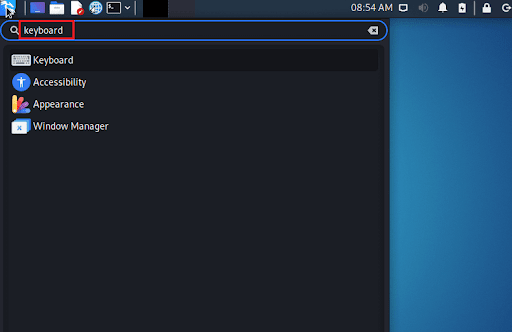
Step 2 – Now select the “Application Shortcuts” tab. Check carefully what shortcut keys are already there. After that you can adjust the ones you want by going to the “add” button below. If you want to remove any shortcut, click on it and give “remove”.
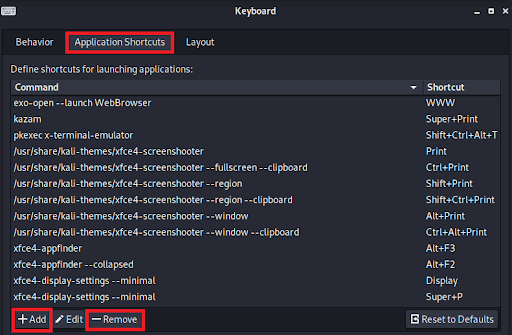
Shortcut keys in Kali Linux enhance efficiency, streamline workflow, and provide quick access to essential system functionalities, optimizing the user experience.
Yes, Kali Linux allows users to customize shortcut keys through system settings, providing a personalized and tailored experience.
Shortcut keys facilitate quick navigation and execution of commands, crucial for cybersecurity tasks that demand swift and precise actions.
Yes, the mentioned shortcut keys are fundamental and applicable to various versions of Kali Linux, ensuring consistency in user experience.
Kali Linux supports the creation of custom shortcut keys through system settings, allowing users to tailor their experience according to their preferences.
While memorizing shortcut keys can enhance efficiency, users can gradually incorporate them into their workflow, mastering one at a time for optimal productivity.